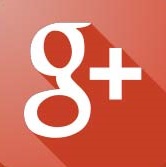Kernel Debugging with WinDbg
The
debuggers in Debugging Tools for Windows are powerful, but they have a steep
learning curve. This is particularly true for WinDbg and KD, the kernel
debuggers used by driver developers (CDB and NTSD are user-space debuggers).
The aim of this tutorial is to give a developer experienced with other
debuggers enough information to get launched into kernel debugging and to use
the Debugging Tools for Windows help file as a reference. The developer is
assumed to be familiar with the general concepts of the Windows operating
system and the build process.
The
focus will be mainly on WinDbg, a kernel-mode and user-mode debugger with a
graphical interface. KD is more useful for scripts and automated debugging and
enjoys the reputation of being the tool of choice of the most serious
programmers, but this tutorial will focus on WinDbg and will merely allude to
KD from time to time.
The
target operating system is Windows 2000 or later. Much of what is described
here works for Windows NT 4.0, too. Furthermore, the target computer's
processor uses x86 architecture. While much here will work for 64-bit targets,
no specific attention will be given them.
In
overview, the tutorial begins with a brief description of setting up for
debugging. The bulk of the tutorial is two sections, fundamentals and selected
techniques. Fundamentals are the basic and most-often used debugger commands.
Selected techniques are those other commands and investigative approaches that
will be useful in many situations. This latter section is not, however, an
exploration of substantive techniques that might be used to investigate things
like deadlocks, memory corruption or resource leaks. On first reading of the
tutorial, you may want to skip the selected techniques. The tutorial concludes by
pointing to the Microsoft debugger discussion group and the debugger feedback
e-mail address for further questions.
Getting
set up
Get the latest!
Obtain
the latest debugger, and update it regularly. The value of having the latest
release can hardly be overstated, because the debugger enjoys frequent
improvements and fixes. The debugger can be downloaded at http://www.microsoft.com/whdc/devtools/debugging/default.mspx.
Host and target connection
The
debugging setup will be a two computer arrangement, connected by a null-modem
cable or by a 1394 cable. This tutorial does not examine “local” debugging on a
single system (where the debugger examines the computer it is running on). Three
computer debugging (target, debugging server and debugging client) will be
briefly discussed.
A
debugging session is a cooperative process between the host-side debugging
application (WinDbg or KD) and the target operating system; each party must do
something. More specifically, WinDbg is not a “hypervisor operating system”
that runs the target as a guest and is a real operating system in its own
right. WinDbg is a debugging application in partnership with a target operating
system that is aware of its role in the debugging process. In that partnership,
the target sends information to and receives information from WinDbg. The
communication mechanism must be good, and it must be efficient.
A
serial protocol is the tried-and-true mechanism for communication between the
debugger application and the target system. You connect the host and target
machines with a null-modem cable at a COM port at each end. An alternative
communication mechanism is 1394. The Debugging Tools for Windows help file
describes each of these and how to configure the target system in the topic
“Configuring Software on the Target Computer.”
Your first session
Your
host computer is assumed to be running Windows 2000 or later. The host
operating system can be a different version of Windows than the target
operating system. The host computer may be where you do your usual development,
maintenance or troubleshooting. It should be connected to the network if you
want access to symbol and source servers (see symbols and source).

From
a Command Prompt window, change the current directory to the installation
directory of Debugging Tools for Windows. This is the directory in which
windbg.exe and kd.exe are located. Type windbg and press Enter. You should see this:
Windowing
At
this point you can arrange your windows. The following example involves
floating windows. Start with the combined window that is the first above. Click
on the bar labeled “Command” and drag that bar and its window away from the
main frame. Then shrink the main frame, since you can use keystrokes instead of
directly using the menu or the buttons.
Then
use FileàKernel Debug to
get the protocol popup, and choose 1394 with channel 1. At this point, your
desktop looks like this:
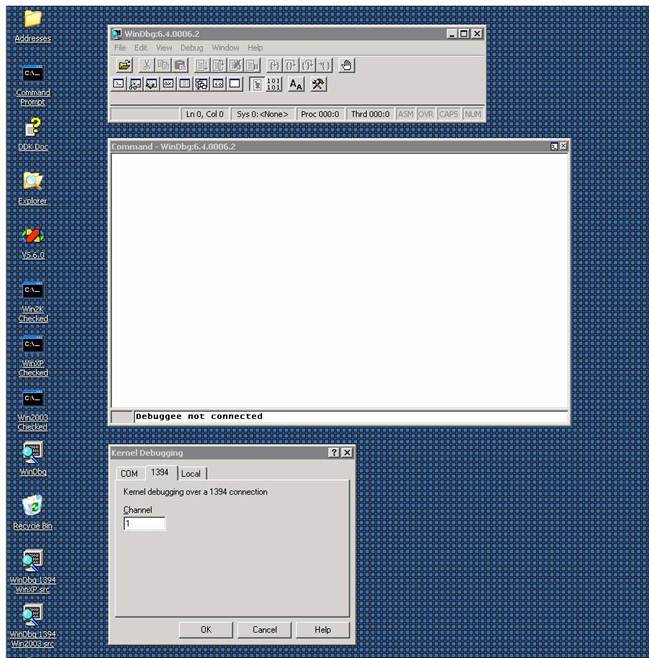
Then
click OK in the Kernel Debugging window.
Making the connection active
Now
you are ready to make a connection between host and target. Go to the target
machine and boot Windows from one of the debugging entries. Immediately go back
to the host system, touch the WinDbg command window with the cursor to make it
active, and press CTRL+BREAK. In a few seconds you should see this:

Don't
worry for now about the messages concerning symbols. You have a WinDbg
connection to a Windows Server 2003 system. You're in business!
A
small but crucial thing to understand: The area at the very bottom of the
command window shows the “kd>” prompt. That means that WinDbg is ready to
accept commands there. If no prompt is displayed, WinDbg cannot process
commands at this moment, although any commands you type will be stored in a
buffer and executed as soon as possible. You must wait for “kd>” to appear
to be sure WinDbg is ready to respond. It is a fact of WinDbg’s life that
sometimes it is busy doing something you cannot see (such as getting
information from the target, and the information can be voluminous). The
absence of “kd>” is your only clue that WinDbg is busy. One possibility is
that WinDbg is working to resolve a symbol and taking longer than you might
expect. Unfortunately, there is also the occasional situation where WinDbg is
waiting for something such as connection with a target that will never respond
(maybe boot.ini was configured badly, or the wrong option was chosen). You will
have to decide when enough time has passed to resort to drastic measures like
pressing CTRL+BREAK or, conceivably, stopping WinDbg and starting a new
instance.
Finding symbols and source
By
now you are probably eager to start debugging, but there are a few more things
you should do, since they will improve your debugging experience enormously.
The
first thing is to ensure that WinDbg can find the symbols for a module of
interest. Symbols indicate to what statement a binary instruction corresponds
and what are the variables in force. Symbols map, in other words. You have
available the symbols and the source files for your own modules, if they are in
the same place as they were at build time. But what if you need to step through
some other code that may have been built long before now? Or, for that matter,
what if your code isn’t in the same location where it was built?
To
explicitly set a location for symbols, use the .sympath command. Break (CTRL-BREAK) in the command window and type
.sympath
SRV*<DownstreamStore>*http://msdl.microsoft.com/download/symbols
to
tell WinDbg to look for symbols on the Microsoft public symbols server. To get
WinDbg to use that server and to keep a copy of downloaded symbols in a local
store, for example, in D:\DebugSymbols, you would do:
.sympath
SRV*d:\DebugSymbols*http://msdl.microsoft.com/download/symbols
Occasionally you may have trouble in getting
symbols from the symbols server. In such a case, begin with the !sym noisy command to get more
information about what WinDbg is trying to do to obtain symbols. Next, use !lmi to see what WinDbg knows about the
one essential Windows module, ntoskrnl.
Then try to get symbols for ntoskrnl,
using .reload /f. Thus:
kd>
!sym noisy
noisy
mode - symbol prompts on
kd> !lmi nt
Loaded Module Info: [nt]
Module: ntoskrnl
Base Address: 80a02000
Image Name: ntoskrnl.exe
Machine Type: 332 (I386)
Time Stamp: 3e80048b Mon
Size: 4d8000
CheckSum: 3f6f03
Characteristics: 10e
Debug Data Dirs: Type
CODEVIEW 25, ee00, e600 RSDS - GUID:
(0xec9b7590, 0xd1bb, 0x47a6, 0xa6, 0xd5, 0x38, 0x35, 0x38, 0xc2, 0xb3, 0x1a)
Age: 1, Pdb: ntoskrnl.pdb
Image Type: MEMORY - Image read
successfully from loaded memory.
Symbol Type: EXPORT - PDB not found
Load Report: export
symbols
The syntax of the commands used here is described in the
Debugging Tools for Windows help file.
Exported symbols are usually pretty meager. Debugging Tools for
Windows includes a symbol server that can connect to a public symbol store on
Microsoft's internet site. Add this to
your symbol path, and then load symbols:
kd> .sympath SRV*d:\DebugSymbols*http://msdl.microsoft.com/download/symbols
Symbol search path is: SRV*d:\ DebugSymbols *http://msdl.microsoft.com/download/symbols
kd> .reload /f nt
SYMSRV: \\symbols\symbols\ntoskrnl.pdb\EC9B7590D1BB47A6A6D5383538C2B31A1\file.ptr
SYMSRV: ntoskrnl.pdb from \\symbols\symbols: 9620480
bytes copied
DBGHELP: nt - public symbols
d:\DebugSymbols\ntoskrnl.pdb\EC9B7590D1BB47A6A6D5383538C2B31A1\ntoskrnl.pdb
kd> !lmi nt
Loaded Module Info: [nt]
Module: ntoskrnl
Base Address: 80a02000
Image Name: ntoskrnl.exe
Machine Type: 332 (I386)
Time Stamp: 3e80048b Mon
Size: 4d8000
CheckSum: 3f6f03
Characteristics: 10e
Debug Data Dirs: Type
CODEVIEW 25, ee00, e600 RSDS - GUID:
(0xec9b7590, 0xd1bb, 0x47a6, 0xa6, 0xd5, 0x38, 0x35, 0x38, 0xc2, 0xb3, 0x1a)
Age: 1, Pdb: ntoskrnl.pdb
Image Type: MEMORY - Image read
successfully from loaded memory.
Symbol Type: PDB - Symbols loaded successfully from
symbol server.
d:\DebugSymbols\ntoskrnl.pdb\EC9B7590D1BB47A6A6D5383538C2B31A1\ntoskrnl.pdb
Compiler: C - front end [13.10 bld 2179]
- back end [13.10 bld 2190]
Load Report: public symbols
d:\DebugSymbols\ntoskrnl.pdb\EC9B7590D1BB47A6A6D5383538C2B31A1\ntoskrnl.pdb
While
symbols will give you some information, they do not provide source code. In the simplest case, source files will be found in
the same place they were at build time (the location will be in the binary and
symbol files). But in many cases, they cannot be found there (they may have
been moved), and you must specify where to look. For that you need a
source path, for example,
.srcpath e:\Win2003SP1
That means: For source files, look in the
e:\Win2003SP1 directory.
Another solution is to name a source server, if you
have one:
.srcpath
\\MySrcServer
If you experience trouble in getting source
files, you should do .srcnoisy 1 to
get more information about what the debugger is doing to find them.
Workspaces
You’ve
not begun actual debugging, yet you have done a good deal of typing already. A
lot of the settings can be kept in a workspace. So you might use FileàSave to save the
settings in a workspace, perhaps one you name kernel1394Win2003. After that,
you could start WinDbg with that workspace:
windbg -W
kernel1394Win2003 -k 1394:channel=1
where –W specifies a workspace and –k gives the communication protocol
(refer to the Debugging Tools for Windows help file under “WinDbg Command-Line
Options”). Note: You should be careful to preserve lower and upper case in the
command-line options you give to WinDbg or KD.
To
make things easier, you can put a shortcut on your desktop to start WinDbg with
the desired workspace, for example, with a 1394 connection:
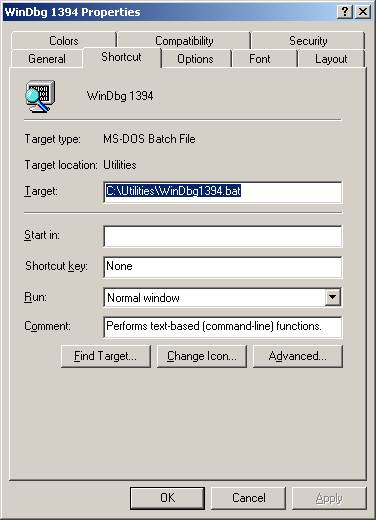
The
contents of the file above are:
cd /d
"d:\Program Files\Debugging Tools for Windows"
start
windbg.exe -y SRV*d:\DebugSymbols*http://msdl.microsoft.com/download/symbols -W kernel1394Win2003
The
first line makes the Debugging Tools for Windows installation directory the current
directory, to ensure that debugger modules will be found. The second line
starts WinDbg, specifying a symbol path (-y)
and workspace (-W).
A sample driver
It
will be helpful to exercise WinDbg with the sample driver IoCtl. This can be
found in the Windows Device Driver Kit (DDK) and its successor, the Windows Driver
Kit (WDK). Install this kit and look in
the src\general\Ioctl subdirectory.
The advantages of IoCtl are that it is simple and that it is a “legacy” driver,
that is, one loaded by the Service Control Manager (SCM) and not a part of
Plug-and-Play (the in’s and out’s of PnP are not of interest here). You should
build both the user-space executable (ioctlapp.exe) and the kernel-space driver
(sioctl.sys), since the former will load the latter.
Here is something fairly important to
understand. The build process is quite smart about optimizing code, and
optimization can result in code movement (logic is of course preserved) and in
keeping variable values solely in registers. To ensure a straightforward
debugging experience, you should produce a checked build with this compiler
directive given in the build window or in the appropriate sources file:
MSC_OPTIMIZATION=/Od
(That
is “Oh d” and not “zero d.”)
Sometimes
the above will result in a build problem with intrinsic functions like memcmp.
If you run into that problem, try:
MSC_OPTIMIZATION=/Odi
Please
understand that preventing optimization is not a good choice for a production
build. With the above directive, you would not be creating and would not be
testing a production-type build. It is nonetheless a good practice to start testing with non-optimized builds
and, once you are familiar with the code and have eliminated the simpler
errors, to advance to production builds. When you have to deal with optimized
code, you will find some assistance in dealing with
optimized code.
Starting to debug the sample driver
Set
a breakpoint in IoCtl at DriverEntry. Before starting the driver, break into
the WinDbg command window and type this:
bu
sioctl!DriverEntry
The bu (“Breakpoint Unresolved”) command
defers the actual setting of the breakpoint until the module is loaded; at that
point, WinDbg will look in it for “DriverEntry.” Since there is nothing more to
do now, hit F5 (or you could type g,
“Go”).
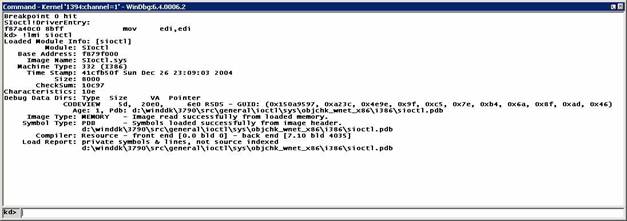
Next,
copy ioctlapp.exe and sioctl.sys to a place on the target system such as
C:\Temp\IOCTL, log in with Administrator privileges on that system, and make
C:\Temp\IOCTL the current directory in a command window there. (You need not
put this path into a symbol path or source path in WinDbg.) In that same
command window, type ioctlapp and press Enter;
in WinDbg you will see:
In
the above, after execution stopped at the breakpoint, the !lmi command showed that WinDbg did pick up the symbols from a DDK
build. The timestamp is about what you would expect, and the location of the
symbol file is exactly that expected.
Depending
on your docking arrangement, it may not be obvious, since windows can be hidden
by other windows, but you will have a source code window somewhere (the key
sequence ‘alt-Keypad *’ ― without single quotation
marks ― will bring that window to the front):

The line marked in pink (the Debugging
Tools for Windows help file calls it purple) is where the breakpoint was set
and is where execution stopped. Have execution proceed down to IoCreateDevice (controlling execution says how this might be
accomplished):

Here
you see again the original breakpoint (highlighted in red, since now control is
stopped there), and you see the current statement marked in dark blue.
Fundamentals
That
was a “test drive” in a debugging session. Here are the debugger’s basic
operations.
Commands, extensions, etc.
Commands come in several families: Plain (unadorned),
ones beginning with a period (“.”) and ones beginning with an exclamation point
(“!”). The Debugging Tools for Windows help file describes these families as
commands, meta-commands and extension commands, respectively. For present
purposes, the families are pretty much the same.
Breakpoints
Causing
an interruption in execution is one of the basic capabilities of the debugger.
Here are some ways that can be done.
·
Breakin at operating system startup.
To get a break at the
earliest point in operating system startup, be sure WinDbg is properly
connected, and do the key sequence CTRL-ALT-K repeatedly until you see:
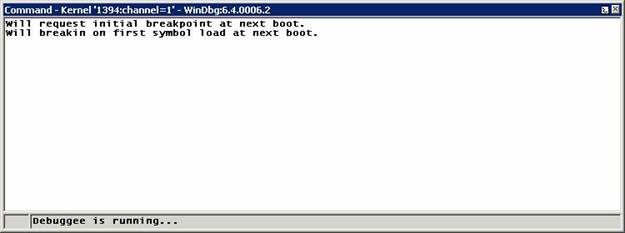
At the next boot,
the operating system will halt very shortly after ntoskrnl has started but before any drivers have been loaded, and
WinDbg will get control. This is when you may wish to define breakpoints for
drivers to be started at boot time.
·
Ordinary breakpoints
The simplest breakpoints are those set via
the bp (“Breakpoint”) command. For
example:
bp MyDriver!xyz
bp f89adeaa
In the first, the breakpoint is at a
name in a module (<module>!<name>); in the second, it is at the
given address. When execution reaches one of those points, the operating system
halts and gives control to WinDbg. (You will see how to get the address for the
second command in finding a name.)
Note:
The syntax of the first command assumes that the operating system has loaded
the module and that enough information is available through a symbol file or
through external names to identify xyz.
If xyz cannot be found in the module,
the debugger will say so.
·
Deferred breakpoints.
Speaking of drivers that haven’t loaded,
your very first breakpoint, set by bu (see starting to debug the
sample driver above), was a “deferred” breakpoint. The bu command takes as a parameter the module and a name in it, for
example:
bu sioctl!SioctlDeviceControl
where SioctlDeviceControl is an entry point or other name in the
module sioctl.sys. This form assumes that when the module is loaded, enough
information will be available to identify SioctlDeviceControl so that the breakpoint can be set. (If the
module is already loaded and the name is found, the breakpoint is set
immediately.) If the operating system cannot find SioctlDeviceControl, the debugger will say so, and there will be no halt at SioctlDeviceControl.
A useful
characteristic of deferred breakpoints is that they operate on modules!names,
whilst ordinary breakpoints operate on addresses or on modules!names
immediately resolved into addresses. Another feature of deferred breakpoints is
that they are remembered across boots (that wouldn’t make sense for
address-expressed breakpoints). Yet another characteristic is that a deferred
breakpoint is remembered if the associated module is unloaded, whilst an ordinary
breakpoint is removed when the module is unloaded.
·
Another way to set an ordinary breakpoint
is via a source window. Return to sioctl.sys. When you broke at DriverEntry,
you could have scrolled the window down to some place where you wished to stop,
placed the cursor on the desired line and hit F9:
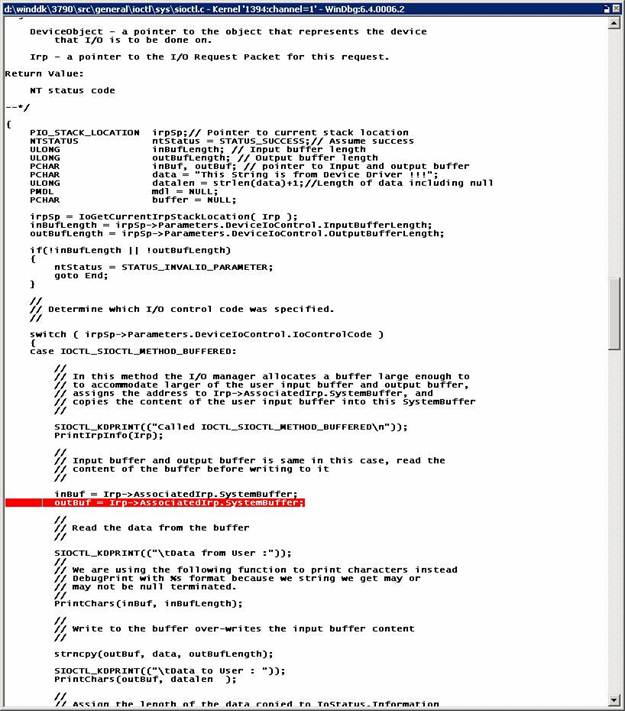
The line in red is the breakpoint set via
F9.
·
To see all the breakpoints you’ve defined,
use the bl (“Breakpoint List”) command:
kd>
bl
0 e
[d:\winddk\3790\src\general\ioctl\sys\sioctl.c @ 123] 0001 (0001) SIoctl!DriverEntry
1 e
[d:\winddk\3790\src\general\ioctl\sys\sioctl.c @ 338] 0001 (0001)
Sioctl!SioctlDeviceControl+0x103
Notice a couple of things: Each breakpoint
has a number, and breakpoint status is shown, “e” for “enabled” or “d” for
“disabled.”
·
Now suppose you wish to take a breakpoint
temporarily out of operation. bd (“Disable
Breakpoint”) would do the trick. You have to specify just the breakpoint
number:
kd>
bd 1
kd>
bl
0 e
[d:\winddk\3790\src\general\ioctl\sys\sioctl.c @ 123] 0001 (0001) SIoctl!DriverEntry
1 d
[d:\winddk\3790\src\general\ioctl\sys\sioctl.c @ 338] 0001 (0001)
SIoctl!SioctlDeviceControl+0x103
·
In a similar way, to remove breakpoint
number 1 permanently, use bc 1 (“Clear Breakpoint”). Now that breakpoint will be gone from the breakpoint
list.
·
Well and good. Sometimes, however, a
breakpoint is set at a very busy place in the operating system or a driver, and
you may want to apply some conditions or conditional actions so that the
breakpoint stops only under those circumstances. Here is the basic form:
bp SIoctl!SioctlDeviceControl+0x103 "j (@@(Irp)=0xffb5c4f8) ''; 'g'"
The
meaning of this is: Break only if the pointer Irp equals the address 0xFFB5C4F8; if
that condition is not met, proceed.
To go deeper into the above, the breakpoint
is not itself conditional. Rather,
the breakpoint has an action clause (in double quotation marks); in that
clause, the command j (“Execute
IF/ELSE”) is a conditional action. j's
function is to execute its TRUE|FALSE clauses (in single quotation marks). In
the above, the TRUE clause (first) is empty, so that when the breakpoint fires
and the TRUE condition is met, WinDbg would do nothing more than the default of
halting. If the FALSE clause (second) is met, execution would proceed, by executing g. One action or the other would be
done, depending on the condition in force.
Consider next this slightly more elaborate
form of the above:
bp SIoctl!SioctlDeviceControl+0x103 "j (@@(Irp)=0xffb5c4f8) '.echo Found the interesting IRP' ; '.echo Skipping
an IRP of no interest; g' "
Here the TRUE clause puts out a message and
stops. The FALSE clause puts out a message and continues (a message is helpful
because WinDbg would evaluate the condition to FALSE and would otherwise go on
silently).
Something to note: The following
breakpoint, where register Eax is tested (you will find registers treated more
thoroughly in registers), won’t work as you might
expect:
bp SIoctl!SioctlDeviceControl+0x103 "j (@eax=0xffb5c4f8) '.echo Here!' ; '.echo Skipping; g' "
The reason is that evaluation may
“sign-extend” the register’s value to 64 bits, i.e., to 0xFFFFFFFF`FFB5C4F8,
and that would not match 0x00000000`FFB5C4F8. This will be a issue only if the
highest bit of the 32-bit value is 1 and if some other conditions (for example,
a 32-bit register) apply. “Sign Extension” in the Debugging Tools for Windows
help file gives details (see also “Setting a Conditional Breakpoint” there).
A breakpoint may have conditions, with or
without conditional actions. One condition is “one-shot” firing: The breakpoint
is to fire only once (it is cleared after being hit). This is handy for a very
high-traffic piece of code where you are interested in the first hit only.
bp /1 SIoctl!SioctlDeviceControl+0x103
Another useful condition is a test for a
process or thread:
bp /p
0x81234000 SIoctl!SioctlDeviceControl+0x103
bp /t
0xff234000 SIoctl!SioctlDeviceControl+0x103
which
mean, respectively, Stop at the indicated point only if the process block
(EPROCESS) is at 0x81234000, and Stop at the indicated point only if the thread
block (ETHREAD) is at 0xFF234000.
Conditions can be combined:
bp /1 /C 4
/p 0x81234000 SIoctl!SioctlDeviceControl+0x103
The
meaning here is, Break once but only when the call stack depth is greater than
four (here capitalization of “C” is significant, because “c” means “less than”)
and the process block is at 0x81234000.
·
A different kind of breakpoint is one that
is specified for access. For example,
ba w4
0xffb5c4f8+0x18+0x4
The
address was taken from the IRP whose address you saw above, and at the offset
0x18+0x4 into the IRP is the IoStatus.Information member. So the breakpoint
will fire when something attempts an update of the four bytes constituting
IoStatus.Information in that IRP. Such breakpoints
are called data breakpoints (because
they are triggered by data access) or processor
breakpoints (because they are implemented by the processor, not the
debugger itself).
Expressions: MASM versus C++
You will probably agree
that it is handy to use a variable in a driver program to provide a parameter
value like process address. Doing that, however, demands that you understand
something of debugger expressions.
The debugger has two ways
of evaluating expressions, referred to “MASM” (Microsoft Macro Assembler) and
“C++.” To quote the Debugging Tools for Windows help file under “MASM
Expressions vs. C++ Expressions”:
In a MASM expression, the
numerical value of any symbol is its memory address. In a C++ expression, the
numerical value of a variable is its actual value, not its address.
An expression will be
evaluated by MASM rules, C++ rules or a combination. In brief,
1.
The default expression type is MASM.
2.
The default type can be changed by .expr (see the Debugging Tools for
Windows help file).
3.
Certain commands always use C++ evaluation.
4.
Evaluation of a specific expression (or
part of an expression) can be changed to the form opposite to the usual expression type by prefixing the expression
with “@@.”
Even this summary is fairly involved, and you should
refer to “Evaluating Expressions” in the Debugging Tools for Windows help file
for the details. For now, here are a few examples to give a sense of how
evaluation works.
Earlier you were stopped at
Sioctl!SioctlDeviceControl+0x103, so use dv to look at a variable known there (see the dv command for more information):
kd> dv Irp
Irp = 0xff70fbc0
The response means, The variable Irp contains 0xFF70FBC0. Further, dv is interpreting its parameter in C++ terms, in that the response
is based on the variable’s content and not on its address. You can confirm that
so:
kd>
?? Irp
struct
_IRP * 0xff70fbc0
since ?? always functions on the basis of C++ (see the ?? command). For the MASM type of
evaluation, try ? (see the ? command):
kd>
? Irp
Evaluate
expression: -141181880 = f795bc48
which means, The variable Irp is located at 0XF795BC48. You can confirm that the
variable at that location truly does contain the value 0xFF70FBC0 by displaying
memory via dd (see the dd command):
kd>
dd f795bc48 l1
f795bc48 ff70fbc0
And the storage pointed to is:
kd>
dd 0xff70fbc0
ff70fbc0 00940006 00000000 00000070 ff660c30
ff70fbd0 ff70fbd0 ff70fbd0 00000000 00000000
ff70fbe0 01010001 04000000 0006fdc0 00000000
ff70fbf0 00000000 00000000 00000000 04008f20
ff70fc00 00000000 00000000 00000000 00000000
ff70fc10 ff73f4d8 00000000 00000000 00000000
ff70fc20 ff70fc30 ffb05b90 00000000 00000000
ff70fc30 0005000e 00000064 0000003c 9c402408
This indeed looks like an IRP, as dt shows (see the dt command), since the Type and Size
members have plausible values:
kd>
dt Irp
Local
var @ 0xf795bc48 Type _IRP*
0xff70fbc0
+0x000 Type : 6
+0x002 Size : 0x94
+0x004 MdlAddress : (null)
+0x008 Flags : 0x70
+0x00c AssociatedIrp : __unnamed
+0x010 ThreadListEntry : _LIST_ENTRY [ 0xff70fbd0 - 0xff70fbd0 ]
+0x018 IoStatus : _IO_STATUS_BLOCK
+0x020 RequestorMode : 1 ''
+0x021 PendingReturned : 0 ''
+0x022 StackCount : 1 ''
+0x023 CurrentLocation : 1 ''
+0x024 Cancel : 0 ''
+0x025 CancelIrql : 0 ''
+0x026 ApcEnvironment : 0 ''
+0x027 AllocationFlags : 0x4 ''
+0x028 UserIosb : 0x0006fdc0
+0x02c UserEvent : (null)
+0x030 Overlay : __unnamed
+0x038 CancelRoutine : (null)
+0x03c UserBuffer : 0x04008f20
+0x040 Tail : __unnamed
Sometimes you will want to employ C++
evaluation inside a MASM expression. The “@@” prefix achieves that. Since
extensions always use parameters as MASM expressions, you can see the effect of
@@ when it is employed with the extension!irp (see IRPs):
kd>
!irp @@(Irp)
Irp
is active with 1 stacks 1 is current (= 0xff70fc30)
No Mdl System buffer = ff660c30 Thread
ff73f4d8: Irp stack trace.
cmd flg cl Device File Completion-Context
>[ e, 0] 5 0 82361348 ffb05b90
00000000-00000000
\Driver\SIoctl
Args: 00000064 0000003c
9c402408 00000000
To repeat, without the @@
prefix to the variable Irp above, !irp would have used the address of the
variable rather than the value of the variable. To make the point concrete, if
the variable were located at 0xF795BC48 and
contained the value 0xFF70FBC0,
doing !irp Irp instead of !irp
@@(Irp) would ask WinDbg to format the IRP stack for an IRP supposedly located at 0xF795BC48.
A further thing to understand: The @@
prefix is rather versatile, for its true meaning is, Use the evaluation method
other than that currently being used in the surrounding expression. If the
overall evaluation is MASM, @@ means C++, and if it is C++, @@ means MASM.
A final bit of advice: If
you cannot get an expression to work as you expect, consider whether you’re
asking the debugger to understand it in MASM or C++ terms.
Displaying and
setting memory, variables, registers and so forth
There are quite a few ways
to display and change things.
- To display the
variables in the current routine (the current “scope”), use dv (“Display Variables”). For
example, if stopped at Sioctl!SioctlDeviceControl+0x103:
kd>
dv
DeviceObject = 0x82361348
Irp = 0xff70fbc0
outBufLength = 0x64
buffer = 0x00000000 ""
irpSp = 0xff70fc30
data = 0xf886b0c0 "This String
is from Device Driver !!!"
ntStatus = 0
mdl = 0x00000000
inBufLength = 0x3c
datalen = 0x26
outBuf = 0x00000030 ""
inBuf = 0xff660c30 "This String
is from User Application; using METHOD_BUFFERED"
This is a list of
parameter variables and local variables known at the breakpoint. “Known” is an
important qualifier. For example, if a variable is optimized into a register,
it will not be displayed, although one can dip into disassembly (View(Disassembly brings up the disassembly window) and examine
registers.
If only a single variable is of interest,
you can do:
kd>
dv outBufLength
outBufLength = 0x64
- Another useful command is dt (“Display Type”). For example, continuing to use the
breakpoint at Sioctl!SioctlDeviceControl+0x103:
kd>
dt Irp
Local
var @ 0xf795bc48 Type _IRP*
0xff70fbc0
+0x000 Type : 6
+0x002 Size : 0x94
+0x004 MdlAddress : (null)
+0x008 Flags : 0x70
+0x00c AssociatedIrp : __unnamed
+0x010 ThreadListEntry : _LIST_ENTRY [ 0xff70fbd0 - 0xff70fbd0 ]
+0x018 IoStatus : _IO_STATUS_BLOCK
+0x020 RequestorMode : 1 ''
+0x021 PendingReturned : 0 ''
+0x022 StackCount : 1 ''
+0x023 CurrentLocation : 1 ''
+0x024 Cancel : 0 ''
+0x025 CancelIrql : 0 ''
+0x026 ApcEnvironment : 0 ''
+0x027 AllocationFlags : 0x4 ''
+0x028 UserIosb : 0x0006fdc0
+0x02c UserEvent : (null)
+0x030 Overlay : __unnamed
+0x038 CancelRoutine : (null)
+0x03c UserBuffer : 0x04008f20
+0x040 Tail : __unnamed
The above says that the
variable Irp is at 0xF795BC48 and
that it contains 0xFF70FBC0; since dt knows the variable to be an IRP
pointer (“Type _IRP*”), the area at 0xFF70FBC0 is formatted as an IRP.
To expand the structure
one level:
kd>
dt -r1 Irp
Local
var @ 0xf795bc48 Type _IRP*
0xff70fbc0
+0x000 Type : 6
+0x002 Size : 0x94
+0x004 MdlAddress : (null)
+0x008 Flags : 0x70
+0x00c AssociatedIrp : __unnamed
+0x000 MasterIrp : 0xff660c30
+0x000 IrpCount : -10089424
+0x000 SystemBuffer : 0xff660c30
+0x010 ThreadListEntry : _LIST_ENTRY [ 0xff70fbd0 - 0xff70fbd0 ]
+0x000 Flink : 0xff70fbd0 [ 0xff70fbd0 - 0xff70fbd0 ]
+0x004 Blink : 0xff70fbd0 [ 0xff70fbd0 - 0xff70fbd0 ]
+0x018 IoStatus : _IO_STATUS_BLOCK
+0x000 Status : 0
+0x000 Pointer : (null)
+0x004 Information : 0
+0x020 RequestorMode : 1 ''
+0x021 PendingReturned : 0 ''
+0x022 StackCount : 1 ''
+0x023 CurrentLocation : 1 ''
+0x024 Cancel : 0 ''
+0x025 CancelIrql : 0 ''
+0x026 ApcEnvironment : 0 ''
+0x027 AllocationFlags : 0x4 ''
+0x028 UserIosb : 0x0006fdc0
+0x000 Status : 67142040
+0x000 Pointer : 0x04008198
+0x004 Information : 0x2a
+0x02c UserEvent : (null)
+0x030 Overlay : __unnamed
+0x000 AsynchronousParameters : __unnamed
+0x000 AllocationSize : _LARGE_INTEGER 0x0
+0x038 CancelRoutine : (null)
+0x03c UserBuffer : 0x04008f20
+0x040 Tail : __unnamed
+0x000 Overlay : __unnamed
+0x000 Apc : _KAPC
+0x000 CompletionKey : (null)
It is possible to
display some structures even when they aren’t in scope (assuming, that is, that
the memory in question has not been reused for some other purpose):
kd>
dt nt!_IRP 0xff70fbc0
+0x000 Type : 6
+0x002 Size : 0x94
+0x004 MdlAddress : (null)
+0x008 Flags : 0x70
+0x00c AssociatedIrp : __unnamed
+0x010 ThreadListEntry : _LIST_ENTRY [ 0xff70fbd0 - 0xff70fbd0 ]
+0x018 IoStatus : _IO_STATUS_BLOCK
+0x020 RequestorMode : 1 ''
+0x021 PendingReturned : 0 ''
+0x022 StackCount : 1 ''
+0x023 CurrentLocation : 1 ''
+0x024 Cancel : 0 ''
+0x025 CancelIrql : 0 ''
+0x026 ApcEnvironment : 0 ''
+0x027 AllocationFlags : 0x4 ''
+0x028 UserIosb : 0x0006fdc0
+0x02c UserEvent : (null)
+0x030 Overlay : __unnamed
+0x038 CancelRoutine : (null)
+0x03c UserBuffer : 0x04008f20
+0x040 Tail : __unnamed
The command above exploits your knowledge
that there is an IRP at 0xFF70FBC0 and the fact that there is a mapping of the
IRP structure in ntoskrnl.
- What
if you’re interested in a single field of a structure with many member
fields? Take the member Size, for example:
kd>
dt nt!_IRP Size 0xff70fbc0
unsigned
short 0x94
A rather more intuitive way is the ?? (“Evaluate C++ Expression”) command:
kd>
?? Irp->Size
unsigned
short 0x94
That is, ?? understands that its
parameter is a pointer to a member of the appropriate structure.
- To
display memory without the formatting above, commands like dd, dw and db (“Display Memory”) are available:
kd>
dd 0xff70fbc0 l0x10
ff70fbc0 00940006 00000000 00000070 ff660c30
ff70fbd0 ff70fbd0 ff70fbd0 00000000 00000000
ff70fbe0 01010001 04000000 0006fdc0 00000000
ff70fbf0 00000000 00000000 00000000 04008f20
kd>
dw 0xff70fbc0 l0x20
ff70fbc0 0006 0094 0000 0000 0070 0000 0c30 ff66
ff70fbd0 fbd0 ff70 fbd0 ff70 0000 0000 0000 0000
ff70fbe0 0001 0101 0000 0400 fdc0 0006 0000 0000
ff70fbf0 0000 0000 0000 0000 0000 0000 8f20 0400
kd>
db 0xff70fbc0 l0x40
ff70fbc0 06 00 94 00 00 00 00 00-70 00 00 00 30 0c 66
ff ........p...0.f.
ff70fbd0 d0 fb 70 ff d0 fb 70 ff-00 00 00 00 00 00 00
00 ..p...p.........
ff70fbe0 01 00 01 01 00 00 00 04-c0 fd 06 00 00 00 00
00 ................
ff70fbf0 00 00 00 00 00 00 00 00-00 00 00 00 20 8f 00
04 ............ ...
(Note: The second parameter in each of the
three commands above is a length, given by l (the letter “l”) immediately followed by a value such as 0x10.)
The first displays 16 doublewords (four
bytes each, or 64 bytes total) as double words. The second displays the same as
words. The third, the same as bytes.
- What
about changing a variable? Continuing at Sioctl!SioctlDeviceControl+0x103,
you would see that the intuitive form
kd>
outBufLength = 00
^ Syntax error in 'outBufLength = 00'
doesn't work. But ?? does the job:
kd>
?? outBufLength = 0
unsigned
long 0
Now go back to the IRP you used with dt above:
kd>
dt Irp
Local
var @ 0xf795bc48 Type _IRP*
0xff70fbc0
+0x000 Type : 6
+0x002 Size : 0x94
+0x004 MdlAddress : (null)
+0x008 Flags : 0x70
+0x00c AssociatedIrp : __unnamed
+0x010 ThreadListEntry : _LIST_ENTRY [ 0xff70fbd0 - 0xff70fbd0 ]
+0x018 IoStatus : _IO_STATUS_BLOCK
+0x020 RequestorMode : 1 ''
+0x021 PendingReturned : 0 ''
+0x022 StackCount : 1 ''
+0x023 CurrentLocation : 1 ''
+0x024 Cancel : 0 ''
+0x025 CancelIrql : 0 ''
+0x026 ApcEnvironment : 0 ''
+0x027 AllocationFlags : 0x4 ''
+0x028 UserIosb : 0x0006fdc0
+0x02c UserEvent : (null)
+0x030 Overlay : __unnamed
+0x038 CancelRoutine : (null)
+0x03c UserBuffer : 0x04008f20
+0x040 Tail : __unnamed
To change the first
word (two bytes, that is) via ew (“Enter Values”):
kd>
ew 0xff70fbc0 3
kd>
dt Irp
Local
var @ 0xf795bc48 Type _IRP*
0xff70fbc0
+0x000 Type : 3
+0x002 Size : 0x94
+0x004 MdlAddress : (null)
+0x008 Flags : 0x70
+0x00c AssociatedIrp : __unnamed
+0x010 ThreadListEntry : _LIST_ENTRY [ 0xff70fbd0 - 0xff70fbd0 ]
+0x018 IoStatus : _IO_STATUS_BLOCK
+0x020 RequestorMode : 1 ''
+0x021 PendingReturned : 0 ''
+0x022 StackCount : 1 ''
+0x023 CurrentLocation : 1 ''
+0x024 Cancel : 0 ''
+0x025 CancelIrql : 0 ''
+0x026 ApcEnvironment : 0 ''
+0x027 AllocationFlags : 0x4 ''
+0x028 UserIosb : 0x0006fdc0
+0x02c UserEvent : (null)
+0x030 Overlay : __unnamed
+0x038 CancelRoutine : (null)
+0x03c UserBuffer : 0x04008f20
+0x040 Tail : __unnamed
Of course, the following is probably more
natural than ew:
kd>
?? irp->type = 3
Type
does not have given member error at 'type = 3'
kd>
?? irp->Type = 3
short
3
kd>
dt irp
ioctlapp!Irp
Local
var @ 0xf795bc48 Type _IRP*
0xff70fbc0
+0x000 Type : 3
+0x002 Size : 0x94
+0x004 MdlAddress : (null)
+0x008 Flags : 0x70
+0x00c AssociatedIrp : __unnamed
+0x010 ThreadListEntry : _LIST_ENTRY [ 0xff70fbd0 - 0xff70fbd0 ]
+0x018 IoStatus : _IO_STATUS_BLOCK
+0x020 RequestorMode : 1 ''
+0x021 PendingReturned : 0 ''
+0x022 StackCount : 1 ''
+0x023 CurrentLocation : 1 ''
+0x024 Cancel : 0 ''
+0x025 CancelIrql : 0 ''
+0x026 ApcEnvironment : 0 ''
+0x027 AllocationFlags : 0x4 ''
+0x028 UserIosb : 0x0006fdc0
+0x02c UserEvent : (null)
+0x030 Overlay : __unnamed
+0x038 CancelRoutine : (null)
+0x03c UserBuffer : 0x04008f20
+0x040 Tail : __unnamed
There are a couple of things to notice in
the above. First, the case of a member of a structure is significant, as shown
by WinDbg’s claim that there was no “type” member of Irp. Second, dt irp was
ambiguous, but WinDbg helpfully displayed the instances it thought were likely
fits, one in ioctlapp.exe and one in sioctl.sys. Since case can be significant,
you should employ it whenever you know it.
In addition to ew, there are other “Enter Values” commands: eb for a byte, ed for a
doubleword, eq for quadword (8
bytes) and so forth. Refer to the Debugging Tools for Windows help file under
“Enter Values.”
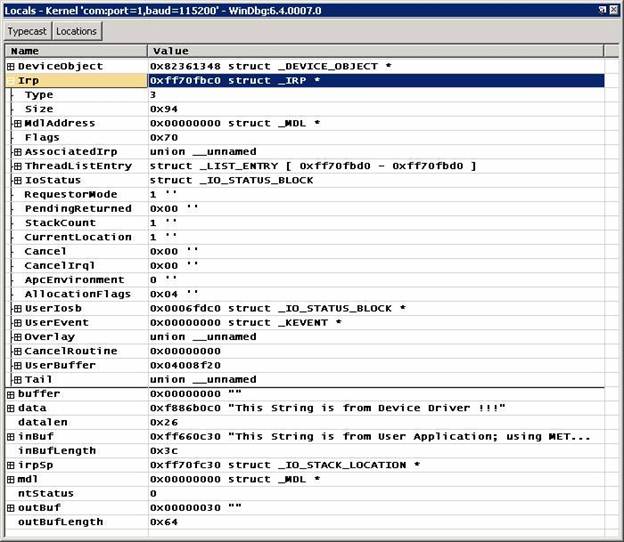
-
The Locals window may
be easier to use for things like a structure with imbedded pointers to
structures:
You can, not so incidentally, overtype
values in the Locals window to change values.
kd>
r
eax=81478f68 ebx=00000000 ecx=814243a8
edx=0000003c esi=81778ea0 edi=81478f68
eip=f8803553 esp=f7813bb4 ebp=f7813c3c
iopl=0 nv up ei ng nz ac pe nc
cs=0008 ss=0010 ds=0023 es=0023 fs=0030 gs=0000 efl=00000292
Or just:
kd>
r eax
eax=81478f68
Sometimes you will want to alter a
register. Eax, for instance, is often used at exit from a routine to carry the
return value, so, just before exit from a routine:
r
eax = 0xc0000001
which happens to denote the status value
STATUS_UNSUCCESSFUL.
Here are some other examples:
r eip = poi(@esp)
r esp = @esp + 0xc
which
mean, respectively, Set Eip (the instruction pointer) to the value found at
offset 0x0 from the stack pointer, and Add 0xC to Esp (the stack pointer),
effectively unwinding the stack pointer. The Debugging Tools for
Windows help file, under
“Register Syntax,” explains poi and
why register names have to be prefixed with a single “@” in some places.
You may
be asking yourself how the above register-setting commands could be useful.
Consider the case where there is a “bad” driver whose DriverEntry will cause a bug
check ("blue screen") — due to an access violation, perhaps. You
could deal with the problem by setting a deferred breakpoint when ntoskrnl loads. The following command
must be typed on a single line:
bu
sioctl!DriverEntry "r eip = poi(@esp); r eax = 0xc0000001; r esp = @esp +
0xc; .echo sioctl!DriverEntry entered; g"
The
meaning is: At sioctl.sys’s DriverEntry, 1) set the instruction pointer (Eip)
thus; 2) set the return code (Eax) thus; 3) set the stack pointer (Esp) thus;
4) announce that DriverEntry has been entered; and 5) proceed. (Of course, this
technique merely removes the possibility of DriverEntry causing a blowup such
as an access violation. If the operating system expects the driver to be
supplying function, that function is not going to be available, and down the
road there may be other problems.)
In case
you’re wondering whether it is possible to use a register to set a variable, it
is. For example, returning yet again to the IoCtl dispatch routine:
kd> r
eax=00000000 ebx=00000000 ecx=81a88f18
edx=81a88ef4 esi=ff9e18a8 edi=ff981e7e
eip=f87a40fe esp=f88fac78 ebp=f88fac90
iopl=0 nv up ei pl zr na po nc
cs=0008 ss=0010 ds=0023 es=0023 fs=0030 gs=0000 efl=00000246
kd>
?? ntStatus = @ecx
long -2119659752
kd>
dd &ntStatus l1
f88fac78 81a88f18
In this case, the form @ecx should be employed, to ensure
WinDbg knows you’re referring to a register.
There are more
registers than those shown by default. To see the full complement, use the rM command (“M” must be uppercase; this is actually the r command with the parameter M, with no space allowed between
command and parameter):
kd> rM 0xff
eax=00000001 ebx=0050e2a3 ecx=80571780
edx=000003f8 esi=000000c0 edi=d87a75a8
eip=804df1c0 esp=8056f564 ebp=8056f574
iopl=0 nv up ei pl nz na pe nc
cs=0008 ss=0010 ds=0023 es=0023 fs=0030 gs=0000 efl=00000202
fpcw=0000: rn 24 ------ fpsw=0000: top=0 cc=0000 -------- fptw=0000
fopcode=6745 fpip=2301:a0020000 fpdp=dcfe:efcdab89
st0=
5.143591243081972142170e-4932 st1=
0.001025530551233493990e-4933
st2=
0.000000002357022271740e-4932 st3=
2.471625214254630491460e-4906
st4=
3.370207406893238285120e-4932 st5=-7.461339669368745455450e+4855
st6=
6.698191557136036873700e-4932 st7=-2.455410815115332972380e-4906
mm0=c3d2e1f010325476 mm1=0000ffdff1200000
mm2=000000018168d902 mm3=f33cffdff1200000
mm4=804efc868056f170 mm5=7430804efb880000
mm6=ff02740200000000 mm7=f1a48056f1020000
xmm0=0 9.11671e-041 3.10647e+035
-1.154e-034
xmm1=-7.98492e-039 -2.83455e+038
-2.91106e+038 5.85182e-042
xmm2=1.77965e-043 -1.17906e-010
-4.44585e-038 -7.98511e-039
xmm3=-7.98511e-039 0 0 -7.98504e-039
xmm4=-7.98503e-039 1.20545e-040
-1.47202e-037 -1.47202e-037
xmm5=-2.05476e+018 -452.247 -1.42468e-037
-8.60834e+033
xmm6=2.8026e-044 -1.47202e-037 -452.247 0
xmm7=8.40779e-045 -7.98503e-039 0
-7.98511e-039
cr0=8001003b
cr2=d93db000 cr3=00039000
dr0=00000000
dr1=00000000 dr2=00000000
dr3=00000000
dr6=ffff0ff0 dr7=00000400 cr4=000006d9
- If you don’t like to use commands to
change things, you can bring up a memory window (ViewàMemory),
variable window (ViewàLocals)
or register window (ViewàRegisters)
and overtype values as you like. For example,

In the above, you could overtype the
hexadecimal values.
Controlling execution
Earlier (see IoCreateDevice) you were asked to let execution
proceed from one point to the next, without being told how. There are several
ways to control execution. All the below, except the first, assume that
execution is currently halted.
- Break in (CTRL-BREAK ) — This sequence
will always interrupt a system, so long as that system is running and is
in communication with WinDbg (the sequence in KD is CTRL-C).
- Step over (F10) — This causes
execution to proceed one statement (if C or C++ and WinDbg is in “source
mode,” toggled by DebugàSource
Mode) or one instruction at a time, with the provision
that if a call is encountered, execution passes over the call without
entering the called routine.
- Step in (F11) — This is like
step-over, except that execution of a call does go into the called routine.
- Step out (SHIFT-F11) — This causes
execution to run to an exit from the current routine (current place in the
call stack). Useful if you’ve seen enough of the routine.
- Run to cursor (F7 or CRTL-F10) — Place
the cursor in a source or disassembly window where you want execution to
break, then hit F7; execution will run to that point. A word of caution,
however: If the flow of execution were not to reach that point (e.g., an
IF statement isn’t executed), WinDbg would not break, because execution did not come to the indicated
point!
- Run (F5) — Run until a breakpoint is
encountered or an event like a bug check occurs. You may think of Run as
normal execution mode.
- Set instruction to current line
(CTRL-SHIFT-I) — In a source window, you can put the cursor on a line, do
that keystroke sequence, and execution will start from that point as soon
as you let it proceed (e.g., F5 or F10). This is handy if you want to
retry a sequence. But it requires some care. For example, registers and
variables are not set to what they would be if execution had reached that
line naturally.
- Direct setting of Eip — You can put a
value into the Eip register, and as soon as you hit F5 (or F10 or
whatever), execution commences from that address. As should be obvious,
this is like setting instruction to the cursor-designated current line,
except that you specify the address of an Assembly instruction.
The call stack
At almost any point in
execution, there is an area of storage that is used as the stack; the stack is
where local state, including parameters and return addresses, is saved. There
is a kernel stack, if execution is in kernel space, and a user stack for
execution in user space. When you hit a breakpoint, it is likely there will be
several routines on the current stack, and there can be quite a few. For
example, if instruction has stopped because of a breakpoint in the routine PrintIrpInfo in sioctl.sys, use k (“Stack Backtrace”):
kd> k
ChildEBP RetAddr
f7428ba8 f889b54a
SIoctl!PrintIrpInfo+0x6 [d:\winddk\3790.1824\src\general\ioctl\sys\sioctl.c @
708]
f7428c3c 804e0e0d
SIoctl!SioctlDeviceControl+0xfa
[d:\winddk\3790.1824\src\general\ioctl\sys\sioctl.c @ 337]
WARNING: Stack unwind information not
available. Following frames may be wrong.
f7428c60 80580e2a nt!IofCallDriver+0x33
f7428d00 805876c2
nt!CcFastCopyRead+0x3c3
f7428d34 804e7a8c
nt!NtDeviceIoControlFile+0x28
f7428d64 00000000
nt!ZwYieldExecution+0xaa9
The topmost line (newest)
is the stack frame where control stopped. You can see earlier callers, too, but
if you don’t have symbols, they may not be represented correctly. Since you
enjoy access to the symbols for sioctl.sys, you are presented with file and
line number information for each frame involving the driver.
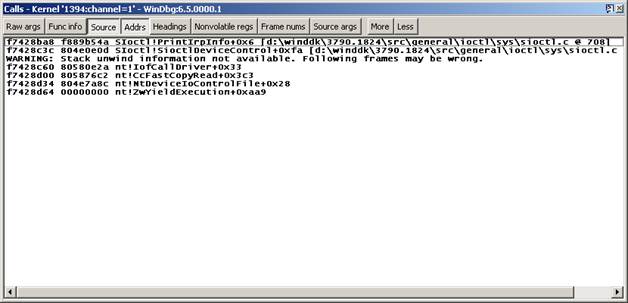
You can readily switch to
the source window for IoCtl’s IRP handler, but suppose you want to see an
earlier routine? You bring up the calls window (ViewàCall stack),
so:
You can double-click on an
entry and be taken to the source file, if that source file can be located.
If you are interested only in variables pertaining
to a routine on the stack, you can make the routine current by double-clicking
on its line above, or you can do kn (a sibling of k) and then .frame. For example, to get information
about the dispatch routine that called PrintIrpInfo:
kd> kn
#
ChildEBP RetAddr
00 f7428ba8 f889b54a
SIoctl!PrintIrpInfo+0x6 [d:\winddk\3790.1824\src\general\ioctl\sys\sioctl.c @
708]
01 f7428c3c 804e0e0d
SIoctl!SioctlDeviceControl+0xfa
[d:\winddk\3790.1824\src\general\ioctl\sys\sioctl.c @ 337]
WARNING: Stack unwind information not
available. Following frames may be wrong.
02 f7428c60 80580e2a
nt!IofCallDriver+0x33
03 f7428d00 805876c2
nt!CcFastCopyRead+0x3c3
04 f7428d34 804e7a8c
nt!NtDeviceIoControlFile+0x28
05
f7428d64 00000000 nt!ZwYieldExecution+0xaa9
kd> .frame 1
01 f7428c3c 804e0e0d
SIoctl!SioctlDeviceControl+0xfa
[d:\winddk\3790.1824\src\general\ioctl\sys\sioctl.c @ 337]
Having set the frame number, you’re able to
display (or change, if you wish) variables known in that frame and registers
belonging to that frame:
kd> dv
DeviceObject = 0x80f895e8
Irp = 0x820572a8
outBufLength = 0x64
buffer = 0x00000000 ""
irpSp = 0x82057318
data = 0xf889b0c0 "This String
is from Device Driver !!!"
ntStatus = 0
mdl = 0x00000000
inBufLength = 0x3c
datalen = 0x26
outBuf = 0x82096b20 "This String is from User Application; using
METHOD_BUFFERED"
inBuf = 0x82096b20 "This String is from User Application; using
METHOD_BUFFERED"
eax=00000000
ebx=00000000 ecx=80506be8 edx=820572a8 esi=81fabda0 edi=820572a8
eip=f889bcf6
esp=f7428ba4 ebp=f7428ba8 iopl=0 nv up ei ng nz ac pe nc
cs=0008 ss=0010 ds=0023 es=0023 fs=0030 gs=0000 efl=00000292
SIoctl!PrintIrpInfo+0x6:
f889bcf6
8b4508 mov eax,[ebp+0x8] ss:0010:f7428bb0=820572a8
Finding a name in a module
The x (“Examine Symbols”) command
locates symbols in modules. For example, if you want to put a breakpoint at the
Ioctl routine to handle DeviceIoControl IRPs but don’t quite remember the
routine’s name, you might do:
kd>
x sioctl!*ioctl*
f8883080
SIoctl!SioctlUnloadDriver (struct _DRIVER_OBJECT *)
f8883010
SIoctl!SioctlCreateClose (struct _DEVICE_OBJECT *, struct _IRP *)
f8883450
SIoctl!SioctlDeviceControl (struct _DEVICE_OBJECT *, struct _IRP *)
This means, Tell me all the symbols in the
module sioctl that contain “ioctl.”
That may seem trivial. Consider, however,
this message seen in the debugger in an actual support case:
PopPolicyWorkerAction:
action request 2 failed c000009a
On a guess that the routine PopPolicyWorkerAction is in ntoskrnl, you might look there:
kd> x nt!PopPolicy*
805146c0 nt!PopPolicyWorkerThread =
<no type information>
8064e389 nt!PopPolicySystemIdle = <no
type information>
805b328d nt!PopPolicyWorkerNotify =
<no type information>
8056e620 nt!PopPolicyLock = <no type
information>
8064d5f8 nt!PopPolicyWorkerActionPromote
= <no type information>
805c7d10 nt!PopPolicyWorkerMain = <no type information>
8064d51b nt!PopPolicyWorkerAction =
<no type information>
80561c70 nt!PopPolicy = <no type
information>
8056e878 nt!PopPolicyIrpQueue = <no
type information>
80561a98 nt!PopPolicyLockThread = <no
type information>
8064e74a nt!PopPolicyTimeChange = <no
type information>
8056e8b0 nt!PopPolicyWorker = <no
type information>
With that information, you might put a
breakpoint in the routine shown in red.
Dealing with
optimized code
If an executable was built in a free build
and/or with some optimization, it may be difficult to follow execution in a source
window, and local variables may not be available or may be shown with incorrect
values. With x86 code you might try following execution in the source window
and also in the disassembly window (it helps to place those windows side by
side). You don’t have to understand very much about x86 Assembly to follow the
flow of control; look primarily for test (e.g., test or cmp ) and branch
(e.g., jnz) instructions in order to
follow flow.
Selected
techniques
That covers fundamental
operations. Although the overarching focus here is not on how to investigate
particular areas, there are nonetheless a number of substantive debugger
commands — technically, they are extensions and are written as DLLs — as well
as techniques that deserve mention because they are used over and over in many
areas.
Processes and threads
To see the current process (at a stopped
point):
kd>
!process
PROCESS
816fc3c0 SessionId: 1 Cid: 08f8 Peb: 7ffdf000 ParentCid: 0d8c
DirBase: 10503000 ObjectTable: e1afeaa8 HandleCount: 19.
Image: ioctlapp.exe
VadRoot 825145e0 Vads 22 Clone 0 Private
38. Modified 0. Locked 0.
DeviceMap e10d0198
Token e1c8e030
ElapsedTime 00:00:00.518
UserTime 00:00:00.000
KernelTime 00:00:00.109
QuotaPoolUsage[PagedPool] 9096
QuotaPoolUsage[NonPagedPool] 992
Working Set Sizes (now,min,max) (263, 50, 345) (1052KB, 200KB, 1380KB)
PeakWorkingSetSize 263
VirtualSize 6 Mb
PeakVirtualSize 6 Mb
PageFaultCount 259
MemoryPriority BACKGROUND
BasePriority 8
CommitCharge 48
THREAD 825d2020 Cid 08f8.0708 Teb: 7ffde000 Win32Thread: 00000000 RUNNING on processor 0
The addresses of the process block (EPROCESS) and
thread block (ETHREAD) have been marked in red. You could use these in a
conditional breakpoint.
To see all the processes in summary form:
kd>
!process 0 0
****
NT ACTIVE PROCESS DUMP ****
PROCESS
826af478 SessionId: none Cid: 0004 Peb: 00000000 ParentCid: 0000
DirBase: 02c20000 ObjectTable: e1001e60 HandleCount: 363.
Image: System
PROCESS
82407d88 SessionId: none Cid: 0158 Peb: 7ffdf000 ParentCid: 0004
DirBase: 1fbe8000 ObjectTable: e13ff740 HandleCount: 24.
Image: smss.exe
PROCESS
82461d88 SessionId: 0 Cid: 0188 Peb: 7ffdf000 ParentCid: 0158
DirBase: 1f14d000 ObjectTable: e15e8958 HandleCount: 408.
Image: csrss.exe
...
To see a particular process with a thread
summary, give the process block’s address and ask for detail via the second
parameter (see the Debugging Tools for Windows help file for information about
the detail parameter):
kd>
!process 826af478 3
PROCESS
826af478 SessionId: none Cid: 0004 Peb: 00000000 ParentCid: 0000
DirBase: 02c20000 ObjectTable: e1001e60 HandleCount: 362.
Image: System
VadRoot 81a43840 Vads 4 Clone 0 Private 3.
Modified 18884. Locked 0.
DeviceMap e1002868
Token e1002ae0
ElapsedTime 07:19:11.250
UserTime 00:00:00.000
KernelTime 00:00:11.328
QuotaPoolUsage[PagedPool] 0
QuotaPoolUsage[NonPagedPool] 0
Working Set Sizes (now,min,max) (54, 0, 345) (216KB, 0KB, 1380KB)
PeakWorkingSetSize 497
VirtualSize 1 Mb
PeakVirtualSize 2 Mb
PageFaultCount 4179
MemoryPriority BACKGROUND
BasePriority 8
CommitCharge 7
THREAD 826af1f8 Cid 0004.0008 Teb: 00000000 Win32Thread: 00000000 WAIT: (WrFreePage) KernelMode
Non-Alertable
80580040 SynchronizationEvent
80581140 NotificationTimer
THREAD 826aea98 Cid 0004.0010 Teb: 00000000 Win32Thread: 00000000 WAIT: (WrQueue) KernelMode Non-Alertable
80582d80 QueueObject
THREAD 826ae818 Cid 0004.0014 Teb: 00000000 Win32Thread: 00000000 WAIT: (WrQueue) KernelMode
Non-Alertable
80582d80 QueueObject
...
To see a particular thread in maximum
detail, use !thread with 0xFF as the
detail parameter:
kd>
!thread 826af1f8 0xff
THREAD
826af1f8 Cid 0004.0008 Teb: 00000000 Win32Thread: 00000000 WAIT:
(WrFreePage) KernelMode Non-Alertable
80580040 SynchronizationEvent
80581140 NotificationTimer
Not
impersonating
DeviceMap e1002868
Owning
Process 826af478 Image: System
Wait
Start TickCount 1688197 Ticks: 153 (0:00:00:02.390)
Context
Switch Count 9133
UserTime 00:00:00.0000
KernelTime 00:00:03.0406
Start
Address nt!Phase1Initialization (0x806fb790)
Stack
Init f88b3000 Current f88b2780 Base f88b3000 Limit f88b0000 Call 0
Priority
0 BasePriority 0 PriorityDecrement 0
ChildEBP
RetAddr
f88b2798
804edb2b nt!KiSwapContext+0x26 (FPO: [EBP 0xf88b27c0] [0,0,4])
f88b27c0
804f0e7a nt!KiSwapThread+0x280 (FPO: [Non-Fpo]) (CONV: fastcall)
f88b27f4
80502fc2 nt!KeWaitForMultipleObjects+0x324 (FPO: [Non-Fpo]) (CONV: stdcall)
Driver and device
objects
If you are writing a driver, you will often be looking
at device stacks. You might begin by finding devices belonging to a certain
driver and then examine the stack a device is in. Suppose you are interested in
the ScsiPort miniport driver aic78xx.sys. Start with !drvobj:
kd>
!drvobj aic78xx
Driver
object (82627250) is for:
\Driver\aic78xx
Driver
Extension List: (id , addr)
(f8386480 8267da38)
Device Object list:
82666030 8267b030 8263c030 8267ca40
There are four device objects here. Use To
look at the first, use !devobj to
get some information about the device and !devstack to show the device-object stack to which the device object belongs:
kd>
!devobj 82666030
Device
object (82666030) is for:
aic78xx1Port2Path0Target1Lun0 \Driver\aic78xx
DriverObject 82627250
Current
Irp 00000000 RefCount 0 Type 00000007 Flags 00001050
Dacl e13bb39c DevExt 826660e8 DevObjExt
82666d10 Dope 8267a9d8 DevNode 8263cdc8
ExtensionFlags
(0000000000)
AttachedDevice
(Upper) 826bb030 \Driver\Disk
Device queue is not
busy.
kd>
!devstack 82666030
!DevObj !DrvObj !DevExt ObjectName
826bbe00 \Driver\PartMgr 826bbeb8
826bb030 \Driver\Disk 826bb0e8 DR2
>
82666030 \Driver\aic78xx 826660e8 aic78xx1Port2Path0Target1Lun0
!DevNode
8263cdc8 :
DeviceInst is "SCSI\Disk&Ven_QUANTUM&Prod_VIKING_II_4.5WLS&Rev_5520\5&375eb691&1&010"
ServiceName is "disk"
IRPs
The most common method of communication amongst drivers
is the I/O Request Packet, or IRP. To see an IRP’s I/O completion stack, as for
example at Sioctl!SioctlDeviceControl+0x103:
kd>
!irp @@(Irp)
Irp
is active with 1 stacks 1 is current (= 0xff70fc30)
No Mdl System buffer = ff660c30 Thread
ff73f4d8: Irp stack trace.
cmd flg cl Device File Completion-Context
>[ e, 0] 5 0 82361348 ffb05b90 00000000-00000000
\Driver\SIoctl
Args: 00000064 0000003c
9c402408 00000000
To get the full IRP plus its stack, ask
for detail:
kd>
!irp @@(Irp) 1
Irp
is active with 1 stacks 1 is current (= 0xff70fc30)
No Mdl System buffer = ff660c30 Thread
ff73f4d8: Irp stack trace.
Flags
= 00000070
ThreadListEntry.Flink
= ff70fbd0
ThreadListEntry.Blink
= ff70fbd0
IoStatus.Status
= 00000000
IoStatus.Information
= 00000000
RequestorMode
= 00000001
Cancel
= 00
CancelIrql
= 0
ApcEnvironment
= 00
UserIosb
= 0006fdc0
UserEvent
= 00000000
Overlay.AsynchronousParameters.UserApcRoutine
= 00000000
Overlay.AsynchronousParameters.UserApcContext
= 00000000
Overlay.AllocationSize
= 00000000 - 00000000
CancelRoutine
= 00000000
UserBuffer
= 04008f20
&Tail.Overlay.DeviceQueueEntry
= ff70fc00
Tail.Overlay.Thread
= ff73f4d8
Tail.Overlay.AuxiliaryBuffer
= 00000000
Tail.Overlay.ListEntry.Flink
= 00000000
Tail.Overlay.ListEntry.Blink
= 00000000
Tail.Overlay.CurrentStackLocation
= ff70fc30
Tail.Overlay.OriginalFileObject
= ffb05b90
Tail.Apc
= 00000000
Tail.CompletionKey
= 00000000
cmd flg cl Device File Completion-Context
>[ e, 0] 5 0 82361348 ffb05b90
00000000-00000000
\Driver\SIoctl
Args: 00000064 0000003c
9c402408 00000000
To get only the IRP proper, with its
first-level members:
kd>
dt nt!_IRP @@(Irp)
+0x000 Type : 6
+0x002 Size : 0x94
+0x004 MdlAddress : (null)
+0x008 Flags : 0x70
+0x00c AssociatedIrp : __unnamed
+0x010 ThreadListEntry : _LIST_ENTRY [ 0xff70fbd0 - 0xff70fbd0 ]
+0x018 IoStatus : _IO_STATUS_BLOCK
+0x020 RequestorMode : 1 ''
+0x021 PendingReturned : 0 ''
+0x022 StackCount : 1 ''
+0x023 CurrentLocation : 1 ''
+0x024 Cancel : 0 ''
+0x025 CancelIrql : 0 ''
+0x026 ApcEnvironment : 0 ''
+0x027 AllocationFlags : 0x4 ''
+0x028 UserIosb : 0x0006fdc0
+0x02c UserEvent : (null)
+0x030 Overlay : __unnamed
+0x038 CancelRoutine : (null)
+0x03c
UserBuffer : 0x04008f20
+0x040 Tail : __unnamed
IRQL
A command (available for targets that are Windows
Server 2003 or later) for occasional use is !irql, because it shows the current IRQL on the concerned
processor. Breaking at Sioctl!SioctlDeviceControl+0x0:
kd>
!irql
Debugger
saved IRQL for processor 0x0 -- 0 (LOW_LEVEL)
For an example of a higher IRQL, suppose
you added the following code (in curly braces) to Sioctl!SioctlDeviceControl
just before the break statement at the end of the IOCTL_SIOCTL_METHOD_BUFFERED
clause:
Irp->IoStatus.Information
= (outBufLength<datalen?outBufLength:datalen);
{
/* Begin added code */
KIRQL saveIrql;
ULONG i = 0;
KeRaiseIrql(DISPATCH_LEVEL,
&saveIrql);
i++;
KeLowerIrql(saveIrql);
}
/* End added code */
break;
Now, if
you set a breakpoint at the statement after KeRaiseIrql and hit that breakpoint:
kd>
!irql
Debugger
saved IRQL for processor 0x0 -- 2 (DISPATCH_LEVEL)
Note,
by the way, that the !pcr command
will not ordinarily show the IRQL you’re interested in, namely, the IRQL in
force at the point a breakpoint caused a halt.
Dump
Files
There is little to say about dump files that is
peculiar to them. A few things are worth mentioning.
- There are three kinds of kernel dump
files. A full-memory dump is best, but the somewhat less voluminous kernel
dump suffices for most purposes. There is also the small-memory dump,
which is 64KB in size (and so will be generated more quickly than the two
other types). Since a small-memory dump does not have full information
about executables, it may be necessary to employ the .exepath command to point to executable images if
investigating them is required. Windows can be configured to create one of these dump files if a
crash (bug check) occurs.
- To investigate a dump file, start
WinDbg but do not specify a protocol for a target system. When in WinDbg,
open the dump file with FileàOpen
Crash Dump. It will help if the symbol path and
possibly the source path are already set.
- Now, in the WinDbg command window, do !analyze –v, to get a summary. The
command will probably suggest an execution context (.cxr); setting that context will give you access to the call
stack at the time the bug check was issued (which, hopefully, will be
close to the actual error). You may need to proceed to processes and
threads (!process and !thread), to look at the list of
kernel modules (lmnt), from
that list to look at selected driver objects (!drvobj) and possibly to look at device nodes (!devnode), device objects (!devobj) and device stacks (!devstack). But beyond !analyze –v, there are no simple
prescriptions in working with a dump file.
If a kernel-mode dump file has been created after a bug
check has occurred, debugging this file is similar to debugging a bug check
that occurs when a debugger is attached. The following section shows an example of live debugging, but it is
similar to the analysis of a dump file.
Debugging a Bug Check
Here is how to begin analyzing a bug check. In this example, the kernel debugger is
attached when the crash occurs, but the procedure when analyzing a kernel-mode
dump file is similar.
In this example, the sample driver Sioctl.sys is loaded, and a breakpoint is set at Sioctl!DriverEntry. When the debugger stops at this breakpoint, set Eip to 0. This is never a valid value, since the
instruction pointer cannot be zero. Then
let execution proceed via F5. A kernel
error will occur, and a bug check will be issued. You can then use the !analyze extension command to investigate:
kd> !analyze -v
*******************************************************************************
* *
* Bugcheck Analysis *
* *
*******************************************************************************
SYSTEM_THREAD_EXCEPTION_NOT_HANDLED (7e)
This is a very common bugcheck. Usually the exception address pinpoints
the driver/function that caused the
problem. Always note this address
as well as the link date of the
driver/image that contains this address.
Arguments:
Arg1: c0000005, The exception code that
was not handled
Arg2: 00000000, The address that the
exception occurred at
Arg3: f88f2bd8, Exception Record Address
Arg4: f88f2828, Context Record Address
Debugging Details:
------------------
EXCEPTION_CODE: (NTSTATUS) 0xc0000005 -
The instruction at "0x%08lx" referenced memory at
"0x%08lx". The memory could not be "%s".
FAULTING_IP:
+0
00000000 ?? ???
EXCEPTION_RECORD: f88f2bd8 -- (.exr fffffffff88f2bd8)
ExceptionAddress: 00000000
ExceptionCode: c0000005 (Access violation)
ExceptionFlags: 00000000
NumberParameters: 2
Parameter[0]: 00000000
Parameter[1]: 00000000
Attempt to read from address 00000000
CONTEXT: f88f2828 -- (.cxr fffffffff88f2828)
eax=ffff99ea ebx=00000000 ecx=0000bb40
edx=8055f7a4 esi=e190049e edi=81e826e8
eip=00000000 esp=f88f2ca0 ebp=f88f2cf0
iopl=0 nv up ei pl nz na pe nc
cs=0008 ss=0010 ds=0023 es=0023 fs=0030 gs=0000 efl=00010202
00000000 ?? ???
Resetting default scope
DEFAULT_BUCKET_ID: DRIVER_FAULT
CURRENT_IRQL: 0
ERROR_CODE: (NTSTATUS) 0xc0000005 - The
instruction at "0x%08lx" referenced memory at "0x%08lx".
The memory could not be "%s".
READ_ADDRESS: 00000000
BUGCHECK_STR: 0x7E
LAST_CONTROL_TRANSFER: from 805b9cbb to 00000000
STACK_TEXT:
WARNING: Frame IP not in any known
module. Following frames may be wrong.
f88f2c9c 805b9cbb
81e826e8 8123a000 00000000 0x0
f88f2d58
805b9ee5 80000234 8123a000 81e826e8 nt!IopLoadDriver+0x5e1
f88f2d80 804ec5c8 80000234 00000000
822aeda0 nt!IopLoadUnloadDriver+0x43
f88f2dac 805f1828 f7718cf4 00000000
00000000 nt!ExpWorkerThread+0xe9
f88f2ddc 8050058e 804ec50d 00000001
00000000 nt!PspSystemThreadStartup+0x2e
00000000 00000000 00000000 00000000
00000000 nt!KiThreadStartup+0x16
FAILED_INSTRUCTION_ADDRESS:
+0
00000000 ?? ???
FOLLOWUP_IP:
nt!IopLoadDriver+5e1
805b9cbb 3bc3 cmp eax,ebx
SYMBOL_STACK_INDEX: 1
SYMBOL_NAME: nt!IopLoadDriver+5e1
MODULE_NAME: nt
IMAGE_NAME: ntoskrnl.exe
DEBUG_FLR_IMAGE_TIMESTAMP: 3e800a79
STACK_COMMAND: .cxr fffffffff88f2828 ; kb
FAILURE_BUCKET_ID: 0x7E_NULL_IP_nt!IopLoadDriver+5e1
BUCKET_ID: 0x7E_NULL_IP_nt!IopLoadDriver+5e1
kd>
.cxr fffffffff88f2828
eax=ffff99ea
ebx=00000000 ecx=0000bb40 edx=8055f7a4 esi=e190049e edi=81e826e8
eip=00000000
esp=f88f2ca0 ebp=f88f2cf0 iopl=0 nv up ei pl nz na pe nc
cs=0008 ss=0010 ds=0023 es=0023 fs=0030 gs=0000 efl=00010202
00000000
?? ???
kd> kb
*** Stack trace for
last set context - .thread/.cxr resets it
ChildEBP RetAddr Args to Child
WARNING: Frame IP not in any known
module. Following frames may be wrong.
f88f2c9c
805b9cbb 81e826e8 8123a000 00000000 0x0
f88f2d58
805b9ee5 80000234 8123a000 81e826e8 nt!IopLoadDriver+0x5e1
f88f2d80 804ec5c8 80000234 00000000
822aeda0 nt!IopLoadUnloadDriver+0x43
f88f2dac 805f1828 f7718cf4 00000000 00000000
nt!ExpWorkerThread+0xe9
f88f2ddc 8050058e 804ec50d 00000001
00000000 nt!PspSystemThreadStartup+0x2e
00000000 00000000 00000000 00000000
00000000 nt!KiThreadStartup+0x16
The topmost entry in the above stack looks
wrong. That is something you might encounter in a dump file. How would you work
with that if you didn’t know how the bug check had been produced?
1.
Do .frame 1, to get to the frame for
the caller of the mystery routine, nt!IopLoadDriver.
2.
Go
to the disassembly window, where the call by nt!IopLoadDriver is conveniently
displayed, in instructions:
8062da9e ff572c call dword ptr [edi+0x2c]
8062daa1 3bc3 cmp eax,ebx
3.
The call was to
the address in a doubleword pointed to by the Edi register’s value plus 0x2C. That
is the address you need. So, display the Edi register:
kd>
r edi
Last
set context:
edi=81a2bb18
4.
A
little arithmetic:
kd>
? 81a2bb18+0x2c
Evaluate
expression: -2120041660 = 81a2bb44
5.
So
the address is in storage at 0x81A2BB44:
kd>
dd 81a2bb44 l1
81a2bb44 f87941a3
6.
What’s
at that address?
kd>
dt f87941a3
GsDriverEntry
SIoctl!GsDriverEntry+0(
_DRIVER_OBJECT*,
_UNICODE_STRING*)
Thus
you would have determined the real routine at the top of the stack.
Pseudo-registers
Pseudo-registers are variables that you can employ for
various purposes. A number of pseudo-registers are predefined in meaning: $ra
for the return point in the current entry on the call stack, $ip for the
instruction pointer, $scopeip for the address of the current scope (local
context, which makes available local variables in the current routine), $proc
that points to the current EPROCESS, and so forth. These might be useful in
conditional statements.
There are also pseudo-registers with operator-defined
meaning, $t0 through $t19. These can be turned to various purposes, like
counting breakpoints. A pseudo-register was put to that use in a real-life case
where there were many updates to a piece of storage:
ba w4
81b404d8-18 "r$t0=@$t0+1;as /x ${/v:$$t0} @$t0;.block {.echo hit #
$$t0};ad ${/v:$$t0};dd 81b404d8-18 l1;k;!thread -1 0;!process -1 0"
The
approximate meaning of the above is, When the doubleword at 0x81B404D8 is
updated, update the pseudo-register $t0 as a hit counter, say what is the
number of the hit and show the value at 0x81B404D8, the call stack, the current
process and the current thread. (To understand details in the above, refer to aliasing below.)
Another illustrative use is
from a support case where it was necessary to track the activity of Atapi.sys’s
DPC routine (Atapi.sys is a standard operating system driver). This routine was
entered extremely often, but the investigating engineer knew that at a specific
point there would be an interesting IRP about to be completed, and the variable irp pointed to that IRP. In another
routine in Tape.sys (another standard operating system driver), there was a
variable named Irp that pointed to
the same IRP. The engineer wanted to stop in Tape.sys at just the right time,
so he started by setting a one-time breakpoint in the Atapi.sys DPC:
bp /1
Atapi!IdeProcessCompletedRequest+0x3bd "dv irp; r$t0=@@(irp)"
That
breakpoint’s action was to set the pseudo-register $t0 to the value of the
variable irp, which was the address
of the IRP of interest. (It also displayed the value of irp.)
When that one-time
breakpoint was hit, the engineer did this:
bp
Tape!TapeIoCompleteAssociated+0x1c6 "j (@@(Irp)=$t0) '.echo stopped at
TAPE!TapeIoCompleteAssociated+0x1c6; dv Irp' ; 'g'"
This means: When this second breakpoint in Tape.sys
is hit, if the local variable Irp matches $t0, put out some eye-catching information and display the value of Irp. If, on the other hand, Irp does not match $t0, just go. When
this second breakpoint caused execution to stop, control had halted where the
engineer desired.
Aliasing
It may be convenient to
replace a set of characters with another set in a command string. One use is to
define a short string for a long set of commands. For example,
kd>
as Demo r; !process -1 0; k; !thread -1 0
kd>
al
Alias Value
------- -------
Demo r; !process -1 0; k; !thread -1 0
kd>
demo
Couldn't
resolve error at 'emo'
kd> Demo
eax=00000001 ebx=001a6987 ecx=80571780
edx=ffd11118 esi=0000003e edi=f8bcc776
eip=804df1c0 esp=8056f564 ebp=8056f574
iopl=0 nv up ei pl nz na pe nc
cs=0008 ss=0010 ds=0023 es=0023 fs=0030 gs=0000 efl=00000202
nt!RtlpBreakWithStatusInstruction:
804df1c0
cc int 3
PROCESS
80579f60 SessionId: none Cid: 0000 Peb: 00000000 ParentCid: 0000
DirBase: 00039000 ObjectTable: e1000e78 HandleCount: 234.
Image: Idle
ChildEBP
RetAddr
8056f560
804e8682 nt!RtlpBreakWithStatusInstruction
8056f560
804e61ce nt!KeUpdateSystemTime+0x132
80579f60
00000000 nt!KiIdleLoop+0xe
THREAD
80579d00 Cid 0000.0000 Teb: 00000000 Win32Thread: 00000000 RUNNING
on processor 0
Note that the alias and
what replaces it are case-sensitive.
If you look back at pseudo-registers, you will now recognize that
alias commands were used in the first example there. To begin, suppose that
this was the actual command:
bp
SioctlDeviceControl "r$t0=@$t0+1;as /x ${/v:$$t0} @$t0;.block {.echo hit #
$$t0};ad ${/v:$$t0};k ;!thread -1 0;!process -1 0;g"
Here’s
what would be put out in the WinDbg command window, with the effect of aliasing
shown in red:
hit
# 0x1
ChildEBP
RetAddr
f747dc20
80a2675c SIoctl!SioctlDeviceControl
f747dc3c
80c70bed nt!IofCallDriver+0x62
f747dc54
80c71b0d nt!IopSynchronousServiceTail+0x159
f747dcf4
80c673aa nt!IopXxxControlFile+0x665
f747dd28
80afbbf2 nt!NtDeviceIoControlFile+0x28
f747dd28
7ffe0304 nt!_KiSystemService+0x13f
0006fdc8
04003bcb SharedUserData!SystemCallStub+0x4
0006fde8
04002314 ioctlapp!_ftbuf+0x1b
0006ff78
04002e02 ioctlapp!main+0x1e4
0006ffc0
77e4f38c ioctlapp!mainCRTStartup+0x14d
WARNING:
Frame IP not in any known module. Following frames may be wrong.
0006fff0
00000000 0x77e4f38c
THREAD
feca2b88 Cid 0714.0e2c Teb: 7ffde000 Win32Thread: 00000000 RUNNING
on processor 0
PROCESS
ff877b50 SessionId: 1 Cid: 0714 Peb: 7ffdf000 ParentCid: 0d04
DirBase: 048f0000 ObjectTable: e2342440 HandleCount: 19.
Image: ioctlapp.exe
...
hit
# 0x2
...
hit
# 0x3
...
The
basic trick above is to define the command block associated with hitting the
breakpoint in such a way that the imbedded alias definition isn’t evaluated
immediately but only when a breakpoint is hit. That is achieved by using the ${} (“Alias Interpreter”) token with the /v option to specify an alias not
evaluated at specification (in the bp command, that is) and the .block (“Block”) token to cause alias evaluation at the time of hitting the breakpoint
and executing the associated commands. Finally, the /x option of the as command ensures 64-bit values are used, and the ad ensures the latest
alias is cleaned up.
Script files and other ways to reduce work
It is possible to run a
script file to execute a number of WinDbg commands. Consider as an example a
dump file from an x64 system. Here the focus is on SCSI Request Blocks (SRBs)
from a device driver called xStor.sys:
- Use !irpfind (see the Debugging Tools for Windows help file) to
find IRPs in the non-paged pool. You will get lines like this:
fffffadfe5df1010 [fffffadfe5ee6760] irpStack: ( 4, 0) fffffadfe78cc060 [ \Driver\dmio] 0xfffffadfe6919470
The value in red is the address of that
specific IRP.
- Copy those lines into a file.
- In the file, select
all lines containing xStor and put those lines into another file,
debugtst1.txt. That yields lines like this one:
fffffadfe5e4c9d0
[00000000] irpStack: ( f, 0) fffffadfe783d050 [ \Driver\xStor] 0xfffffadfe6919470
- Editing
debugtst1.txt, change each line:
!irp
fffffadfe5e4c9d0 1
The !irp extension displays the IRP at the given address, including the IRP’s major
fields and its stack. Save debugtst1.txt.
- Now, in WinDbg, give
the command $$<c:\temp\debugtst1.txt.
You will get a lot of output, starting with:
1:
kd> $$<c:\temp\debugtst1.txt
1:
kd> !irp fffffadfe5e4c9d0 1
Irp
is active with 2 stacks 2 is current (= 0xfffffadfe5e4cae8)
Mdl = fffffadfe600f5e0 Thread 00000000: Irp stack trace.
Flags
= 00000000
ThreadListEntry.Flink
= fffffadfe5e4c9f0
ThreadListEntry.Blink
= fffffadfe5e4c9f0
IoStatus.Status
= c00000bb
IoStatus.Information
= 00000000
...
Tail.Apc
= 0326cc00
Tail.CompletionKey
= 0326cc00
cmd flg cl Device File Completion-Context
[ 0,
0] 0 0 00000000 00000000 00000000-00000000
Args: 00000000 00000000
00000000 00000000
>[ f, 0] 0 e1 fffffadfe783d050 00000000 fffffadfe3ee46d0-fffffadfe6869010 Success
Error Cancel pending
\Driver\xStor CLASSPNP!TransferPktComplete
Args: fffffadfe6869130 00000000 00000000 00000000
The
value in red is, under these conditions, the SRB address for that IRP.
- To get the SRBs
formatted, create debugtst2.txt by finding and copying all lines in the
above output that contain ‘Args: ffff’. Then change each line to be like
this:
dt nt!SCSI_REQUEST_BLOCK
fffffadfe6869130
Note: Since the Microsoft symbol store
contains only "public symbols", so nt!SCSI_REQUEST_BLOCK may not be
available. For present purposes, think of it simply as a structure defined in a
driver for which you have complete symbols.
- You would save
debugtst2.txt. Then in WinDbg you would do $$<c:\temp\debugtst2.txt. The output would be like this:
1:
kd> dt nt!SCSI_REQUEST_BLOCK fffffadfe6869130
+0x000 Length : 0x58
+0x002 Function : 0 ''
+0x003 SrbStatus : 0 ''
+0x004 ScsiStatus : 0 ''
+0x005 PathId : 0 ''
+0x006 TargetId : 0xff ''
+0x007 Lun : 0 ''
...
+0x038 SrbExtension : (null)
+0x040 InternalStatus :
0x21044d0
+0x040 QueueSortKey :
0x21044d0
+0x044
Reserved : 0
+0x048 Cdb : [16] "*"
Thus, with a few minutes’ work, you would
have found and displayed all the SRBs of interest. It is possible to write a
debugger extension to do the same thing, but for a one-off investigation, a
simple script may be the better approach. You can take a script a step further
by packaging commands with control logic to form a command program. The control
is exercised through flow-operation tokens like .if and .for. For
details about scripts and command programs, see “Run Script File” and “Using
Debugger Command Programs” in the Debugging Tools for Windows help file.
A debugger extension is even more powerful,
but it takes more time to write. An extension, written in C or C++ and built as
a DLL, has available the full power of the debugger and its “engine.” Many of
commonly used commands such as !process are in fact extensions. The specifics of writing an extension are beyond the
present scope. Refer to “Debugger Extensions” in the Debugging Tools for
Windows help file.
Remote debugging
WinDbg (and KD) can be connected to a target to act as
a server for a debugger instance acting as client, via TCP/IP or other
protocol. A test system is connected via COMx or 1394 to a debugger, and the
debugger is made into a server; then a developer can investigate problems or
exercise function at a distance. This setup is very valuable in automated
testing, allowing a person to investigate lab problems from his or her desk.
To get this capability, you can start the debugger with
a command-line option to indicate its role:
windbg
-server tcp:port=5555
or you can issue a command in WinDbg after it has
started:
.server
tcp:port=5005
Either method causes WinDbg
to act as a debugging server, listening at TCP/IP port 5005.
In a different instance of WinDbg, do this to connect
as a client:
.tcp:server=myserver,port=5005
To start
a WinDbg client from scratch:
windbg
-remote tcp:server=myserver,port=5005
COMx,
named-pipe and SSL are other available protocols.
A
few things to realize about remote debugging:
- If
there is a firewall between the host system in one local or corporate
network and the target system in another network, remote debugging is more
complicated. See the Debugging Tools for Windows help file for details.
- Access
to symbols and to source are based on the permissions of the person logged
in at the remote server, not the permissions of the person that is running
the client.
- The
client sets source file locations by the .lsrcpath (“local source path”) command, not .srcpath.
“Short” call stacks
WinDbg does its best to figure out the call
stack, but sometimes it is defeated. Retrieving such a situation is one of the
most difficult tasks facing the person who is debugging, since she or he must
use her/his own knowledge to supplement WinDbg’s expert knowledge. Be warned,
then! Tough slogging ahead.
Consider this example from a dump file
where there was a double-fault bug check (unexpected kernel-mode trap with
first argument 0x00000008):
kd>
k
ChildEBP
RetAddr
be80cff8
00000000 hal!HalpClockInterruptPn+0x84
It would seem there was only one routine on
the stack, an operating system clock-interrupt routine. It is a bit suspicious
that that should have failed. So, begin by looking at the current thread:
kd>
!thread
THREAD
88f108a0 Cid 8.54c Teb: 00000000 Win32Thread: 00000000 RUNNING
...
Start
Address rpcxdr!SunRpcGetRxStats (0xf7352702)
Stack
Init be810000 Current be80fd34 Base
be810000 Limit be80d000 Call 0
The stack starts at 0xBE810000 and goes
down to 0xBE80D000 (three pages, which is normal). The stack base (ChildEBP) for
the apparently failing clock routine is 0xBE80CFF8, which is beyond (below) the
stack’s end. Is it likely that a clock routine would have used more than the
standard stack?
The detective work begins with looking for
addresses in the stack that may indicate other routines. For this the usual
tool is dds (“Display Words and
Symbols”), to look for stored addresses (dqs and dps can be used, too; note that
all three of these commands are case-sensitive). For present purposes ignore
the clock-interrupt routine and instead focus on the stack up to but not
including the routine interrupted by the clock routine. But don’t ignore the
clock routine entirely: You start with the fact that its base stack pointer
(ChildEBP above) is 0xBE80CFF8.
Next look at 0xBE80CFF8 and see if anything
interesting shows up (annotations below are shown with C-style comment
delimiters):
2:
kd> dds be80cff8 be80cff8+0x100
be80cff8 ???????? /* Invalid storage address. */
be80cffc ???????? /* Invalid storage address. */
be80d000 00000000
...
be80d034 00000000
be80d038 00000020
...
be80d058 be80d084
be80d05c 00000000
be80d060 bfee03e0 zzznds+0x103e0
be80d064 00000008
be80d068 00000246
be80d06c 8a61c004
be80d070 bfbb7858
be80d074 88c1da28
be80d078 00000000
be80d07c 00000000
be80d080 00000000
be80d084 be80d0d8 /* Saved Ebp of zzznds+0xBED7, as
explained below. */
be80d088 bfedbed7 zzznds+0xbed7
...
Assume that the line with the
identification “zzzndx+0x103E0” is the driver routine interrupted by the clock
routine. You will notice the earlier line (higher stack address) with the
identification “zzznds+0xBED7.”
Now look at disassembled instructions a
little before zzznds+0xBED7 (the point of call):
zzznds+0xbed0:
bfedbed0
53 push ebx
bfedbed1
57 push edi
bfedbed2
e8e7420000 call zzznds+0x101be (bfee01be)
Note that the call is to zzznds+0x101BE,
which is fairly close to the first identified line. Thus, the disassembly could
well be the call to that.
Now disassemble zzznds+0x101BE to see how
that call worked:
bfee01be
55 push ebp /* Save the caller's EBP. */
bfee01bf
8bec mov ebp,esp /* Make the current ESP our EBP. */
bfee01c1
83ec0c sub esp,0xc /* Adjust ESP by subtracting 0xC. */
bfee01c4
53 push ebx
Looking back to the output from dds above, you can see at 0xBE80D088
the caller’s saved Ebp. But the operations of pushing down that Ebp (push ebp at 0xBFEE01BE) and of saving
it at 0xBE80D088 mean that Esp after the pushing is 0xBE80D084, and since Esp
becomes the current Ebp (instruction at 0xBFEE01BF), and since 0xC is
subtracted from Esp at 0xBFEE01C1, the resulting Esp value at the instruction
at 0XBFEE01C4 has to be 0xBE80D078.
Now you have determined the Ebp, Esp and
Eip values for what was called by zzznds+0xBED7, namely, 0xBE80D084, 0xBE80D078
and 0xBFEE01C4, so you supply them to
the k command for it to use them rather than try to discover values:
2:
kd> k = 0xBE80D084 0xBE80D078 0xBFEE01C4
ChildEBP
RetAddr
WARNING:
Stack unwind information not available. Following frames may be wrong.
be80d084
bfedbed7 zzznds+0x101c4
be80d0d8
bff6030f zzznds+0xbed7
be80d0fc
8046d778 SCSIPORT!SpStartIoSynchronized+0x139
be80d114
bff60e4f nt!KeSynchronizeExecution+0x28
be80d148
8006627b SCSIPORT!SpBuildScatterGather+0x249
be80d174
8041d30e hal!HalAllocateAdapterChannel+0x11b
be80d18c
bff5f8c8 nt!IoAllocateAdapterChannel+0x28
be80d1bc
8041f73f SCSIPORT!ScsiPortStartIo+0x2ea
be80d1e0
bff5f4ec nt!IoStartPacket+0x6f
be80d214
bff601d0 SCSIPORT!ScsiPortFdoDispatch+0x26c
be80d22c
bff622f7 SCSIPORT!SpDispatchRequest+0x70
be80d248
bff5e390 SCSIPORT!ScsiPortPdoScsi+0xef
be80d258
8041deb1 SCSIPORT!ScsiPortGlobalDispatch+0x1a
...
That is only part, the latest part, of the
stack (there was more). But you should have the general idea.
To arrive at the parameters given to k immediately above, a good deal of
detective work was necessary, involving a search of the stack and looking at code
to see how the stack is built at a certain point. The work will vary from case
to case. The lesson here is that if WinDbg’s stack backtrace looks short, see
if the kernel stack allotted to the failing thread is plausibly accounted for.
If not, begin to dig in.
Unexpected
change of thread context during stepping
If you spend an extended period of time in
stepping through kernel code (with F10 or F11, for example), you may notice
that control suddenly jumps to a point you didn’t expect. This is the more
likely if the code is running at an IRQL less than DISPATCH_LEVEL and you
employ step-over (F10). If you knew that you were following control running
under a specific thread and now checked the running thread, you would know for
certain that the thread changed.
This behavior is normal, if disconcerting.
The debugger accomplishes stepping by putting a debugging instruction (e.g.,
int 3 on x86) at the next instruction or the next statement (the debugging
instruction isn’t ordinarily visible to the person debugging). If the thread’s
quantum expires in moving from the current instruction/statement to the next,
the operating system may dispatch a different thread, and that thread might
encounter the debugging instruction, whereupon the debugger would get control.
The debugger does not check that the thread is the same as that for the last
stepping point but simply stops execution. In such a situation you may observe
a jump. This scenario becomes more likely if the stepped-over code involves a
great deal of processing, as might happen in stepping over an API that calls an
API that calls an API and so forth.
There is no simple way of dealing with this
behavior, which, to repeat, is expected. What can work for you is to be on the
watch for unexpected jumps in stepping, and to check the current thread if you
are suspicious. If you find the thread has switched, you should look back to
find the last good point, restart the testing from square 1, set a one-time
thread-qualified breakpoint at that last good point, and let things run until
that breakpoint is reached. Then you can proceed: You are still exposed to
switches, but you are that much further along the path of interest.